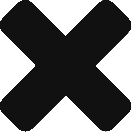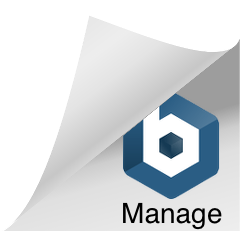Evernote (www.evernote.com) is a tool that I wish would have been around when I was in school lugging around a 3-ring binder with notes and assignments for different classes. When it comes to physical things that can be touched organization and retrieval are not my strong areas. I will be the first to admit that I tend to search for something in the form of a SQL (Structured Query Language) where I look for something in a certain place that meets a certain condition. This is hard to do when an item is not in a digital format. Evernote takes items whether they be a digital or physical object and stores them within the cloud offering me that ability to think in an SQL mind frame and find what I need easily. Evernote does one better and offers the ability to search text that is found within an image.
I am currently using Evernote for a number of different items that I work on. In my classes at Bowling Green State University I create a notebook for each class I am enrolled in and place any thing related to the class into this. I create a check list for each module and check items off as I progress. I put notes from our readings in there and links to documents all tagged with relevance to the content of the note. I also am using the Livescribe Connector that allows me to transfer my Livescribe notes (upcoming post) into Evernote by docking the smart pen. I plan my trips for work putting any thing and every thing into a notebook from registration forms, maps, invoices, receipts etc. You name it and I am trying to use Evernote for it. I use Evernote to share notes between my work and personal accounts.
Evernote is a tool that is based on being available to the user no matter which device that they have with them at the time. The software is available via any modern day web browser and has extensions for Chrome, Firefox and Safari which allows the user to clip any information found while browsing for the web without having to leave the web browser. There is a desktop application that is supported on Windows and Mac OS X. The application also has a mobile application that is supported on Android, Blackberry, iOS, WebOS and Windows phone 7. This truly is one application that can be easily integrated into any combination of devices that a user may have. Notes created within Evernote are synched to the Evernote server and are able to be viewed on any of the devices that the user has connected to their account.
Evernote has both a free version and a pay version. The free version has limitations of 60 MB of data transfer a month, slower image recognition and reduced note sharing capabilities just to name a few items. The paid version is available at a cost of $5.00 (USD) per user per month or $45 per user per year. Discounts are available to qualified educational users and institutions at 50% off the pries listed above. The paid version increases the data transfer to 1000 MB, faster image recognition and increased functionality when sharing notes just to name a few items. More information on the paid version can be found HERE.
The software and the concept does not limit the product to a strictly educational setting but can easily be incorporated into situations outside of education. A quick view over on the Evernote Blog demonstrates the practical uses that Evernote has in everyday life. While initially designed as a single user environment, the premium version allows for an increased power of sharing and collaboration amongst users and could be very useful in an educational setting.
USE IDEA – Digital Portfolio – These steps are done from the Mac OS X desktop version of Evernote.
Create a notebook stack for each of your classes
Inside of the notebook create an additional notebook for each of your students
Right click on each of the notebooks for your students and click on Share Notebook
Click on Invite Individuals to Access this Notebook* – SEE NOTE BELOW
Enter the e-mail addresses to share the notebook with (student, parents, other teachers etc.)
Select what your recipients may do with the notebook (view and or edit). You can also require them to login to Evernote if you desire. This will require an Evernote account for them.
Add a message and click Invite.
-
- If you are using the free version you will only be able to allow the user to view the notebook. If you are using the paid version the viewer can also modify the note.
HOW CAN THIS BE USED?
This setup can be used by you as the teacher to record artifacts that the student creates during the year. The artifacts can be anything from a document, drawing, picture, video or audio recording to name a few. As the year progresses a digital copy of their work is being produced. The fun part is if you have the premium version you can allow the student, parent or other teacher to add to the digital portfolio. In the paid version of Evernote a snapshot of the notebooks and notes are taken daily by Evernote and the note history can be viewed. This also allows for the ability to import a note back to the account as it was that time stamp. At the end of the year the data is easily exported as either an HTML or ENEX (Evernote XML File) which will allow it to be imported into another Evernote account.
At the present time, I do not see a way to transfer ownership of a notebook from one Evernote user to another. If this were an option it would remove the step required to export the notebook at the end of the school year.
- If you are using the free version you will only be able to allow the user to view the notebook. If you are using the paid version the viewer can also modify the note.