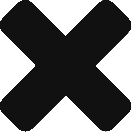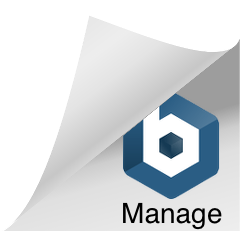A good practice is to always review your backup plan and make changes as necessary. There were a few unfortunate events in the last few months at my workplace that put our backup plan into action. This caused me to reevaluate my plan for the home. My plan also focuses around device security as I have a mobile work platform.
Device Security:
My Macbook Air has the disk encrypted using File Vault which is part of Mac OS X. You can learn more about File Vault here.
I have also installed Prey on my Macbook Air. Prey is a piece of software (free for up to 3 devices) that allows you to track your devices and set them to modes that would help in the recovery of a lost/stolen device. You can read more about Prey here.
Additionally I make sure to use a strong password on the machine and for any services that will support it use two factor authentication in order to access the service.
Backup Plan:
My onsite backup plan consists of an Apple Time Capsule and Time Machine from the Mac. This creates hourly backups to the Time Capsule. This will allow me to quickly restore a file should I need to perform a restore. A good backup plan doesn’t keep the data in a single place thus creating a single point of failure. That is where Amazon S3 factors into the equation.
Just even a few years ago, the idea of a home consumer being able to afford or perform a backup to a service in the cloud was new. Popular services such as Carbonite, Back Blaze and others accomplished this for the home consumer in a simplified manner. I have used both of these programs in the past but they didn’t necessarily play well if at all with my Time Capsule. It left me in the situation of having this data backed up into a single location. I then started exploring Amazon Web Services and the S3/Glacier combination.
I did some research and came across a program called Arq from Haystack Software. Arq allows you to backup to multiple cloud storages and even a SFTP server (this factors into another part of the backup plan). I created an account on Amazon Web Services, purchased Arq ($39.99 or $59.98 with lifetime upgrades) and started the upload process. Amazon S3 operates on three levels of service including Standard, Reduced Redundancy and Glacier. You can learn more about the different options here. The backups I have created with Arq are stored at the Glacier level. Glacier storage costs .0100/GB/Month for the data stored and has a restore time of 3-5 hours then the time to download. I have roughly 300 GB of data that I am backing up currently which would cost me $3.00/month to store. A cool feature of Arq and S3 is that it does versioning of your data so if I need the truly original file I could restore that file versus only having the most recent version. It also only uploads any new files or updated files to Amazon so it is not performing a full backup every time it runs.
I went with the Glacier option because I have access to my Time Capsule if I need a file quickly. I also figure that if I am restoring from Glacier then there was a bigger problem. An example of a bigger problem could be my device was stolen, a hard drive failure etc. I am paranoid so having the files just stored in Amazon didn’t set well with me so I said what else can I do to make sure I have access to my data? I have a computer that I built a few years ago that is currently not being used. My plan for this device includes setting it up as a SFTP server and having Arq backup to this server. After the initial backup has been completed, this device will be transported to my parent’s house and setup there. It will receive a copy of any changes each night. This is incase there is an issue with accessing the data from Amazon or the unthinkable happens and Amazon closes up shops.
There is one other issue at hand and that was how do I quickly get backup and running should I have a hard drive failure in my machine or I need a new machine? I did some more research and came across two products which allow you to create a bootable image of your machine at that point in time. One product is called SuperDuper! and the other is Carbon Copy Cloner (CCC). They appear to do the same thing the only thing I am seeing that is different between the two programs is that CCC is able to copy the 650 MB recovery partition that is part of OS X and allows you to download from the Internet if you have to restore the operating system. I am going to test both of these out and figure out which one I will include in my backup plan.